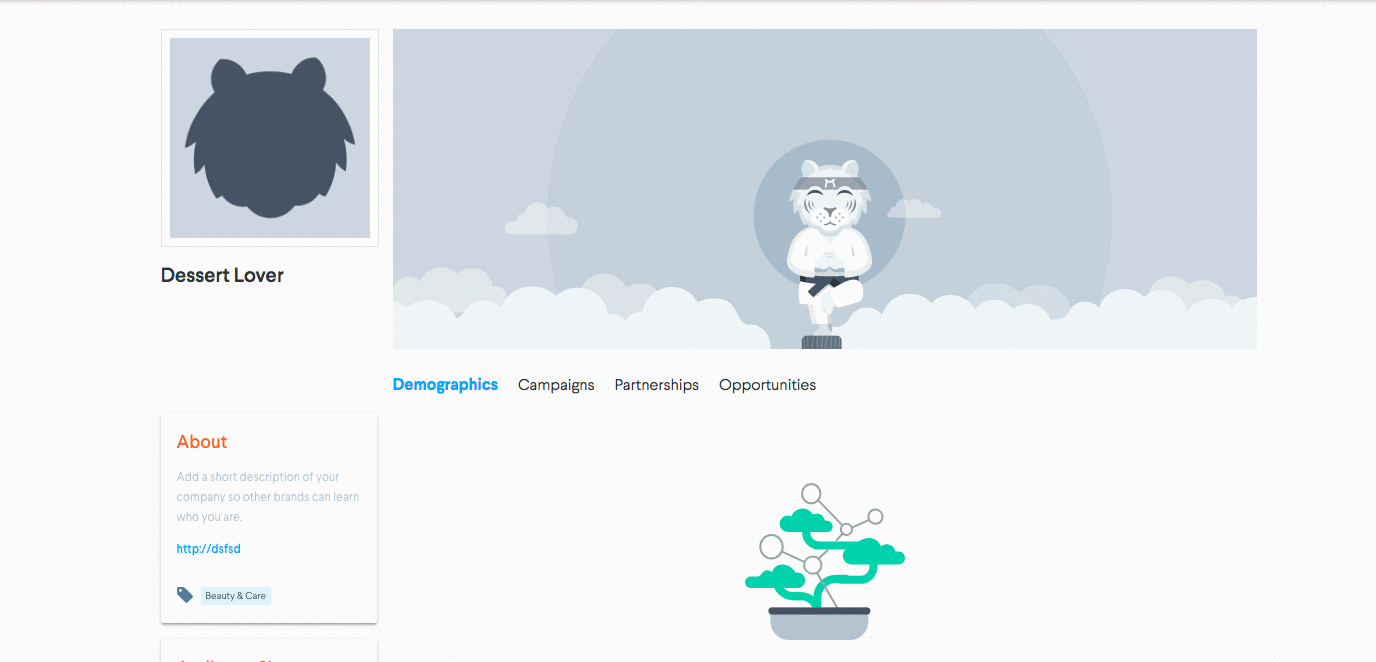Complete Your Brand Profile: A Checklist
Just like on LinkedIn or any other social media platform, you want your profile to look complete and up-to-date. Follow this checklist to ensure you put your best foot forward and showcase what your brand is all about.
Completing your Brand Profile is a crucial step in helping other brands find you and making you stand out as an ideal, trustworthy partner. Keep in mind, you can edit or update your profile at any time.
1. Add Your Logo
Adding your logo will help other brands more easily identify your business. When running acquisition campaigns like Sweepstakes, your profile logo will be automatically pulled into the giveaway's landing page.
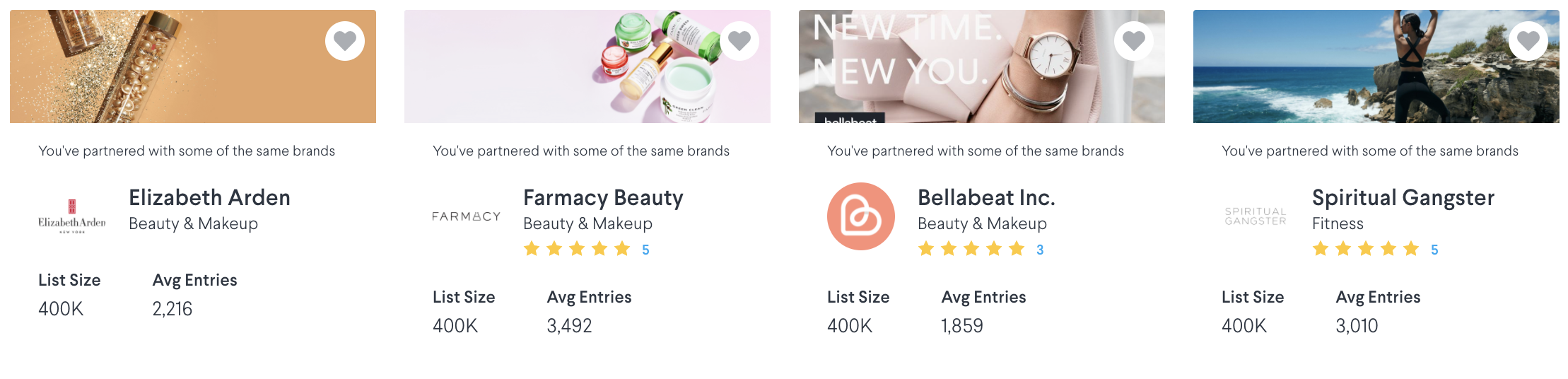
Logos should be PNGs or JPGs, be square with a 1:1 aspect ratio, and be at least 200 x 200px.
Navigate Here:
Select the settings dropdown in the top right corner of your screen > Click "Brand Profile" > Hover over the profile image > Click the "Edit Image" > Add your logo
2. Add Cover Photo
Similar to adding a logo, you'll want to update your Cover Image to showcase your brand aesthetic, as well as the products/services you offer.
Navigate Here:
Within your Brand Profile > Hover over the Cover Image container (it will be blank by default) > Click the"Edit Image" button at the top right hand corner of the container > Add in a photo of your choice
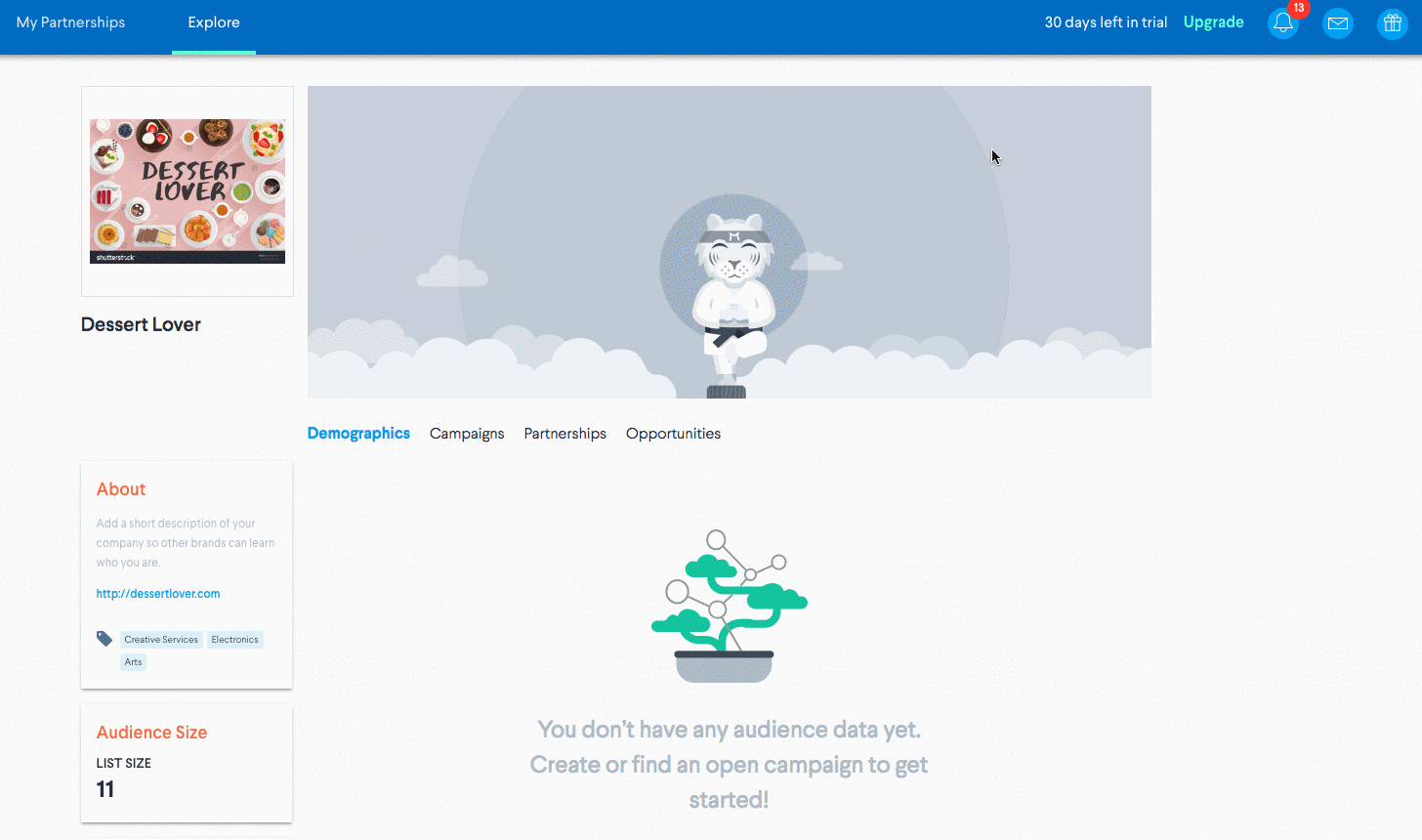
Cover photos should be in JPG or PNG format with a width of 864px and height of 320px.
3. Add Your Email List Size
Your email list is one of the most important factors in determining the "size" of your brand. Businesses with similar email database sizes generally like to work together as it ensure the partnership is equally valuable for all parties. Within your Brand Profile, add your updated email list size. You can find this information in your Email Service Provider (ESP).
Important: If you have a segment of your list that you would like to exclude from any co-marketing campaigns (for example: you would not promote a co-branded giveaway to this segment), then exclude them in your list size count. If your email list is 100,000 contacts and you only plan to promote campaigns to 75,000, then you should input 75,000 as your official list size.
Tip: Your List Size count will not update as you obtain more email subscribers. Update this number manually from time to time to keep your profile accurate and up-to-date.
Navigate Here:
Go to your logo in the top right corner of your screen > Click "Brand Profile" > Go over to Audience Size > Hover over the top right hand corner of the container and click the pencil icon > Add in your email list size.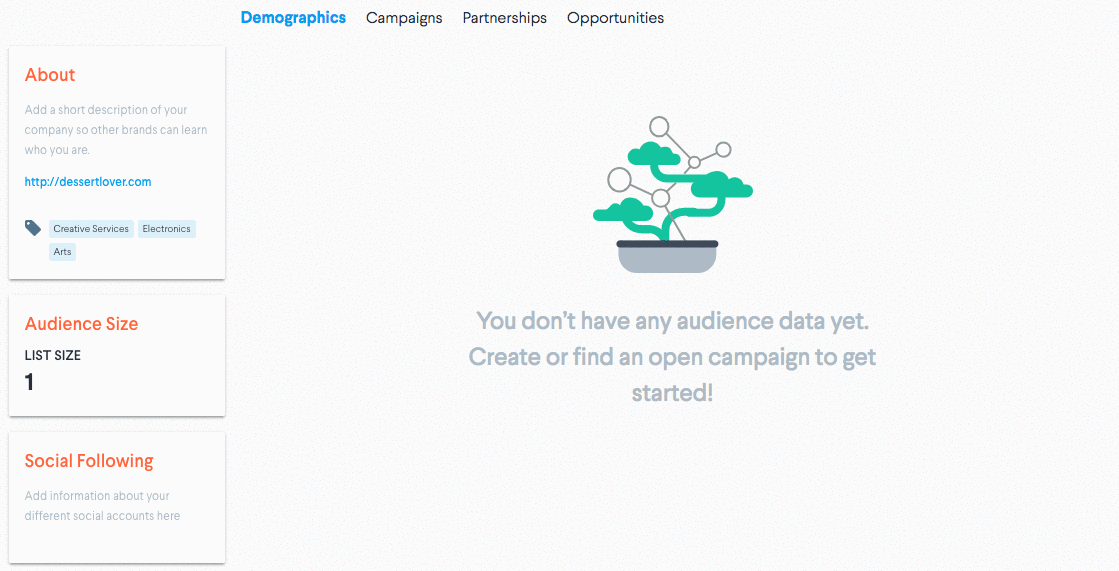
4. Complete the "About" Section
This is where you explain what you do and why you do it. Describe your target audience, your mission statement, and anything else that other brands might find important when deciding to work with you. Ensure your URL is accurate (you will have entered it when initially signing up) so prospective brand partners may visit your site.
Important: The Industry tags you select will allow your brand to be found when others on the platform use the filters on the righthand side of the Brand Search page.
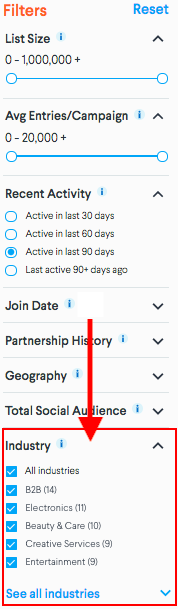
Navigate Here:
Go to your logo in the top right corner of your screen > Click "Brand Profile" > "About" section > Hover over the top right hand corner of the rectangle and click the pencil icon > Add information about your brand.
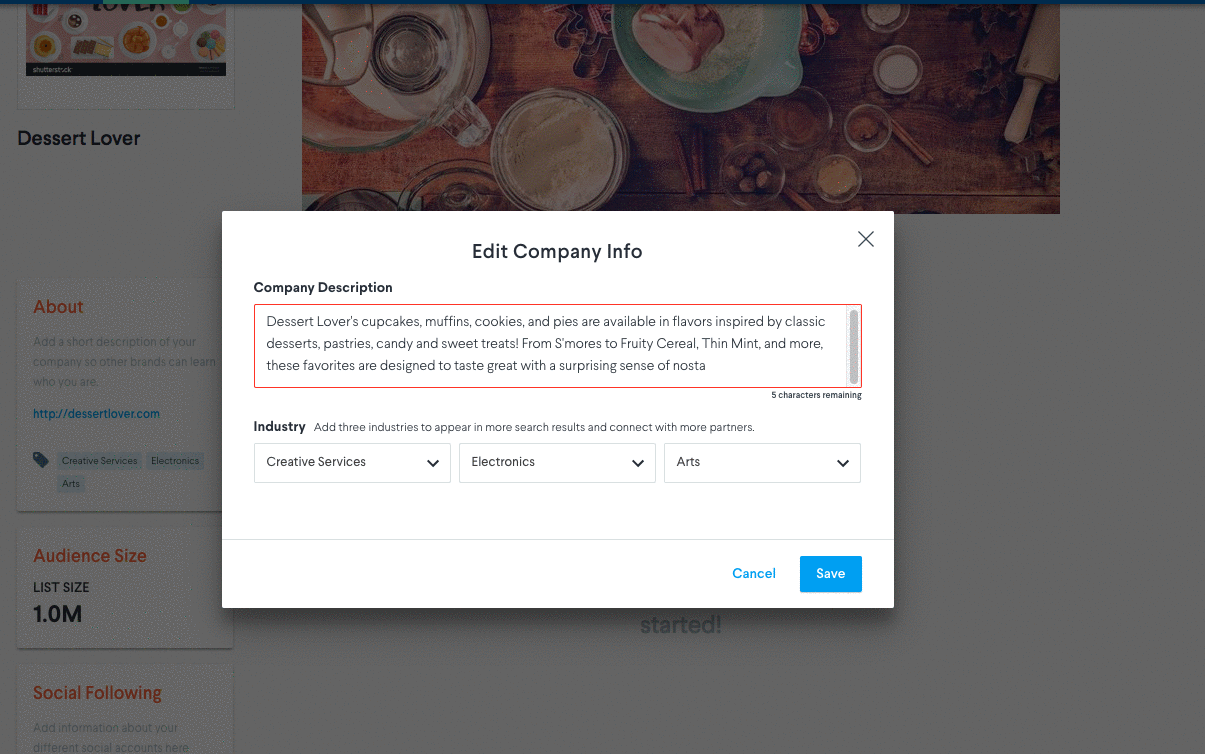
5. Complete the "Interested In" Section
Think of the DojoMojo network as a marketplace for partnership marketing opportunities. Ensure you are getting the most out of the platform by letting other brands know which types of partnerships your brand is interested in.
Navigate Here:
Go to your logo in the top right corner of your screen > Click "Brand Profile" > Go to the "Interested In" section > Click the pencil in the top righthand corner > Fill out partnership marketing opportunities you would be interested in pursuing.
Tip: Don't see what you're looking for? Add in other partnership opportunities you're interested in within your "About" section.
6. Add Social Handles
Give other brands an idea of your social reach, as this is another important metric to consider when selecting your brand partners.
Additionally, entering in your social handles allows DojoMojo to track how well your social promotions perform on giveaways and how many new followers you are acquiring through Sweepstakes
Similar to email list size, this metric will not automatically update as you gain followers through DojoMojo, so you will have to do this manually.
As you enter your social handles, exclude the "@" symbol.
Navigate Here:
Go to your logo in the top right corner of your screen > Click "Brand Profile" > Go to Social Following > Hover over the pencil icon in the top righthand corner > Fill out your social media information
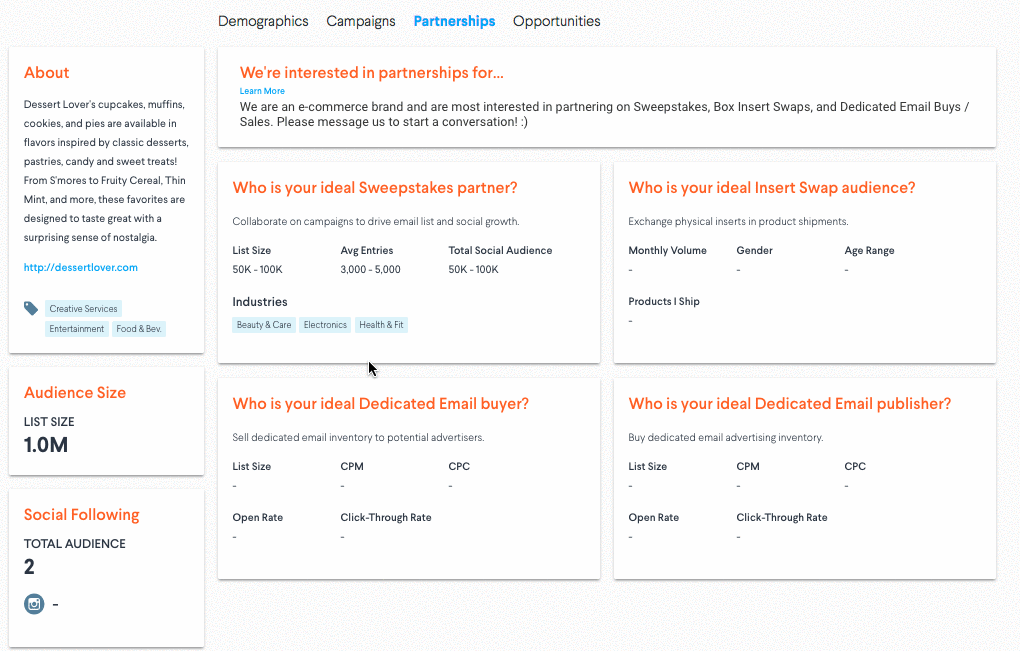
Other Aspects of Your Brand Profile
Brand Rating, Demographic Data, and Average Entries
Once you've participated in Sweepstakes on DojoMojo, you will notice some changes to your brand profile.
DojoMojo will report demographic data about your audience based on the entrants of your giveaways, as well as some basic information about your performance.
The "Average ('Avg') Entries" field states how many entries you can deliver to a giveaway. This number is calculated by DojoMojo and cannot be edited. Specifically, this metric is the average number of entries a brand has generated from their three most recent giveaways. If a brand has only completed one or two giveaway campaigns, it will take the average of those. This number is updated weekly.
Finally, you may see a brand rating. This reflects ratings provided by other brands within the DojoMojo network (not consumer ratings). Brands have the ability to rate each other following the completion of a partnership campaign.