Integrate with FreshMail
1. To integrate with FreshMail, head to Account Settings > Manage Brand.
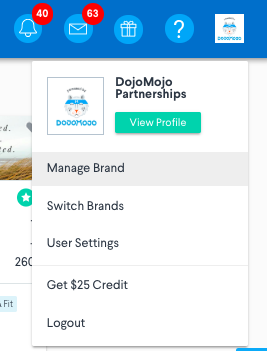
2. Select ESP Integrations from the left menu and click the logo for FreshMail. A pop up will appear asking for your API URL and API Key.
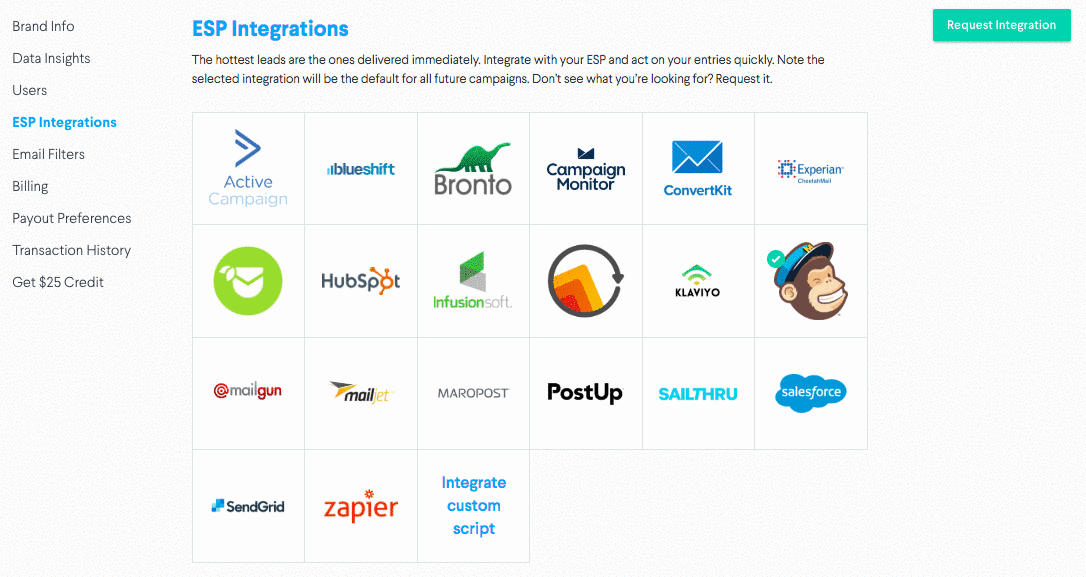
3. Click on the FreshMail logo, which will prompt you to enter your API Key and API Secret.
4. Access your API Key and API Secret by following the instructions here.
5. Once you allow FreshMail access to DojoMojo, you’ll be able to select which lists you’d like to send email entries to.
You're all set! Your settings will save for future campaigns - just be sure to update your list if you'd like to change what list your entries are sent to.
FreshMail Merge Tags
Merge Tags are data fields that can be collected through DojoMojo and sent to your ESP through your integration to help you segment your list, personalize your sends, and optimize your email marketing.
In order to set up merge tags, you'll need to integrate with FreshMail. Click here to learn how to if you haven't already.
To set up merge tags, first navigate to your account in FreshMail. Then follow these steps:
1. Click on ‘Contact lists’, choose the list that you want to add a custom field to, and then select the ‘Custom Fields’ option from the menu on the left.
2. Clicking on 'Add field' will create a new line where you can give the custom field a name and select 'text' or 'number' depending on what kind of data the custom field is based on.
3. Be sure to click 'Save' when you are done and start thinking about how you can use your new custom field to make your next campaign more successful!
4. In DojoMojo, in the merge tag settings, for Value in FreshMail enter the fields Tag, excluding $, from FreshMail.
For more information about custom fields on FreshMail, visit their help article here.