Integrate with HubSpot
1. To integrate with HubSpot, head to Account Settings > Manage Brand.
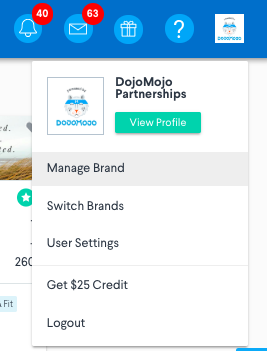
2. Select ESP Integrations from the left menu and click the logo for HubSpot. A pop up will appear asking for your API URL and API Key.
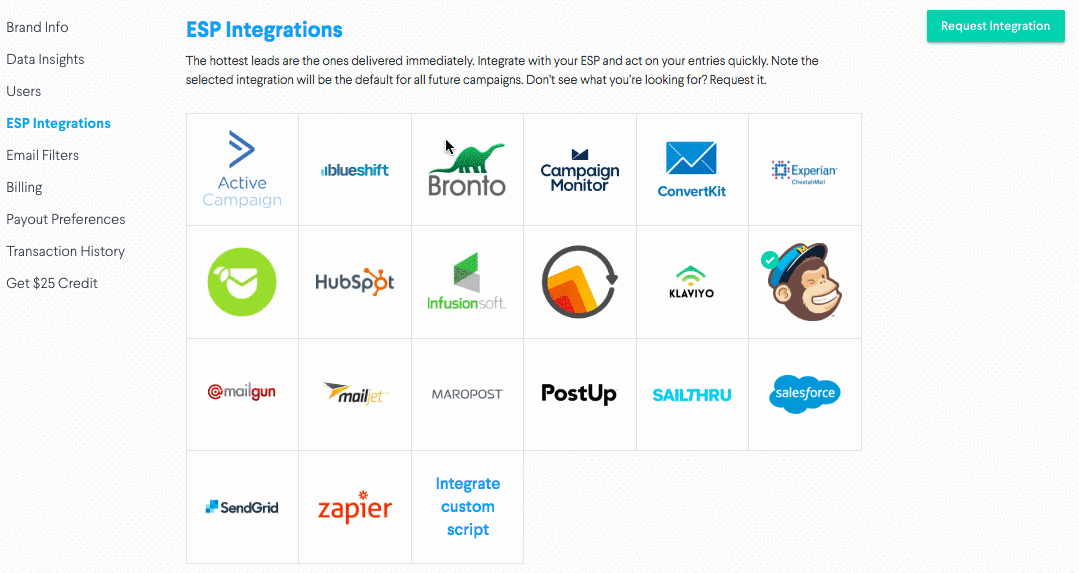
3. Access your API Key by following the instructions here.
4. Enter your API Key to activate the integration.
You're all set! Your settings will save for future campaigns - just be sure to update your list if you'd like to change what list your entries are sent to.
HubSpot Merge Tags
Merge Tags are data fields that can be collected through DojoMojo and sent to your ESP through your integration to help you segment your list, personalize your sends, and optimize your email marketing.
In order to set up merge tags, you'll need to integrate with Hubspot. Click here to learn how to if you haven't already.
To set up merge tags, first navigate to your account in Hubspot. Then follow these steps:
1. In your HubSpot account, click your photo or avatar in the top right-hand corner, then click Settings.
2. Select Properties in the left sidebar menu, and make sure the Contact properties tab is selected.
3. Click Create a property in the upper right-hand corner to create a new contact property. A right sidebar menu will appear where you can fill in additional information about the property.
4. Click Create to save your new property.
5. In DojoMojo, in the merge tag settings, for Value in Hubspot enter the fields Internal Name from Hubspot.
For more information about custom fields in Hubspot, visit their help article here.