Integrate with Mailgun
1. To integrate with Mailgun, head to Account Settings > Manage Brand.
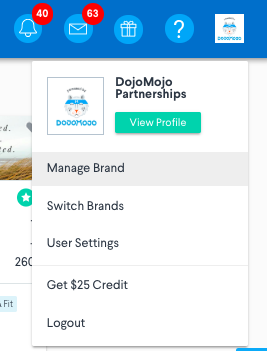
2. Select ESP Integrations from the left menu and click the logo for Mailgun. A pop up will appear asking for your API URL and API Key.
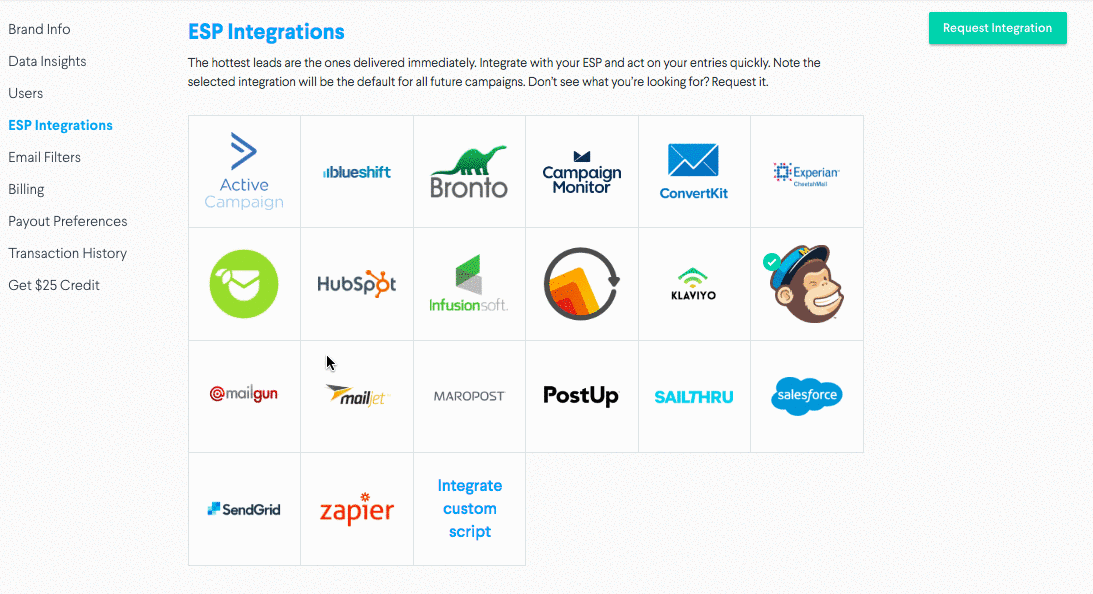
3. Access your API Key by following the instructions here.
4. Once you allow Mailgun access to DojoMojo, you’ll be able to select which lists you’d like to send email entries to.
You're all set! Your settings will save for future campaigns - just be sure to update your list if you'd like to change what list your entries are sent to.
Mailgun Merge Tags
Merge Tags are data fields that can be collected through DojoMojo and sent to your ESP through your integration to help you segment your list, personalize your sends, and optimize your email marketing.
In order to set up merge tags, you'll need to integrate with Mailgun.
To set up merge tags, first navigate to your account in DojoMojo. Then follow these steps:
1. In DojoMojo, in the merge tag settings, for Value in Mailgun enter the fields Custom Field Name from Mailgun or any value you'd like to represent the field. Custom Fields will automatically be created with whatever you add.
For more information about custom fields in Mailgun, visit their help article here.