Integrate with Salesforce
1. To integrate with Salesforce, head to Account Settings > Manage Brand.
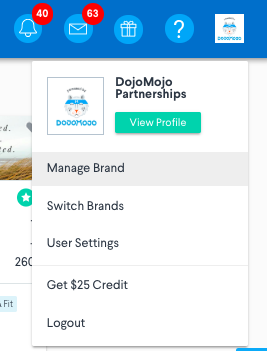
2. Select ESP Integrations from the left menu and click the logo for Salesforce, which will prompt you to enter your API Key and API Secret. You’ll need to login to the site, which will give access to DojoMojo.
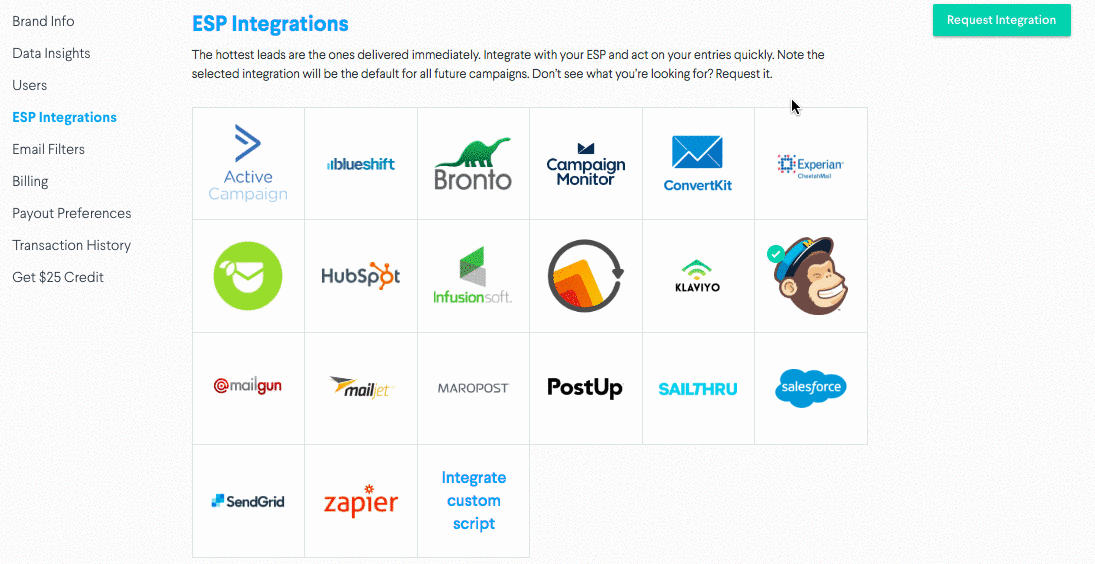
3. Once you allow Salesforce access to DojoMojo, you’ll be able to select which lists you’d like to send email entries to.
4. Once the campaign is live and entries are being gathered, our system will then push these new leads out to your Salesforce page, which you can find in any "New Leads" view. Before that occurs, we don't add any sections or features onto your specific Salesforce environment.
You're all set! Your settings will save for future campaigns - just be sure to update your list if you'd like to change what list your entries are sent to.
Salesforce Merge Tags
Merge Tags are data fields that can be collected through DojoMojo and sent to your ESP through your integration to help you segment your list, personalize your sends, and optimize your email marketing.
In order to set up merge tags, you'll need to integrate with Salesforce.
To set up merge tags, first navigate to your account in Salesforce. Then follow these steps:
1) From the management settings for the object you want to add a field to, go to Fields.
2) Click New.
3) Choose the type of field and click Next.
4) Complete the field setup, and click Save.
5) In DojoMojo, in the merge tag settings, for Value in Salesforce enter the fields API Name, including __c if applicable, from Salesforce.
For more information about custom fields in Salesforce, visit their help article here.