Integrate with MailChimp
1. To integrate with MailChimp, head to Account Settings > Manage Brand.
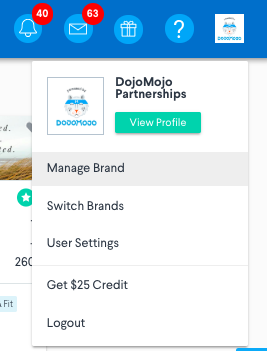
2. Select ESP Integrations from the left menu and click the logo for MailChimp. A pop up will appear asking for your API URL and API Key.
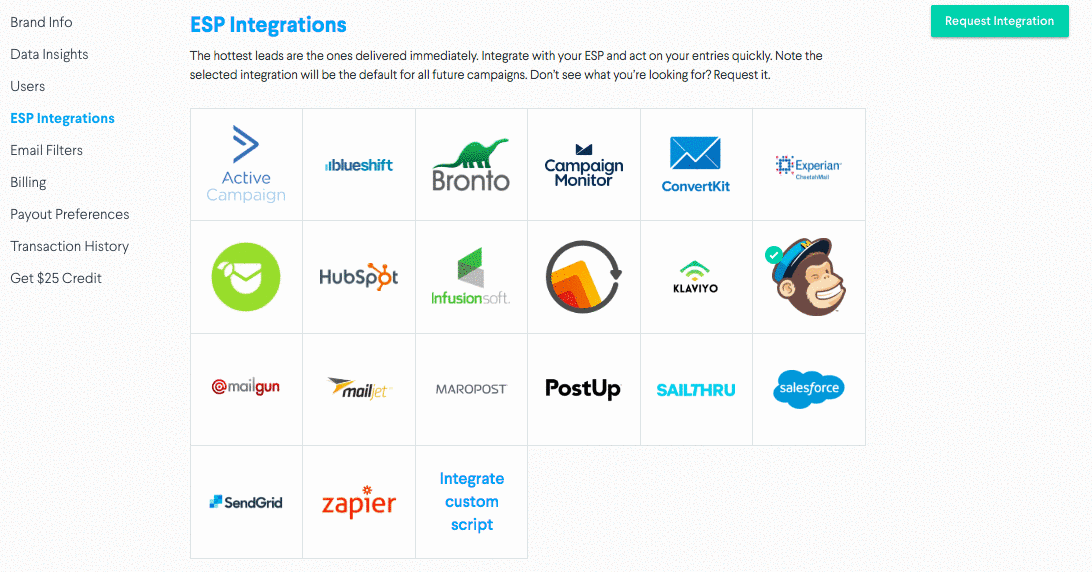
2. Login to MailChimp to connect your account. Once you've logged in, you'll be rerouted back to DojoMojo.
3. Select the list you'd like to add your entries to. You can come back and refresh this list as you add new ones.
4. Set up Merge Tags using the information and steps below.
5. Test and Activate your integration to confirm the setup.
Additional MailChimp Information
MailChimp Merge Tags
Merge Tags are data fields that can be collected through DojoMojo and sent to your ESP through your integration to help you segment your list, personalize your sends, and optimize your email marketing.
In order to set up merge tags, you'll need to integrate with MailChimp. Click here to learn how to if you haven't already.
To set up merge tags, first navigate to your account in MailChimp. Then follow these steps:
1. Navigate to the Lists page.
2. Click the drop-down menu next to the list you want to work with, and choose Settings.
3. On the Settings page, click List fields and *|MERGE|* tags.
4. Click Add A Field to see the available field types and choose the type of field you'd like to add.
5. Type a name for the field, and click Save.
6. In DojoMojo, in the merge tag settings, for Value in MailChimp enter the fields Tag, excluding *||*, from MailChimp.
For more information about custom fields in MailChimp, visit their help article here.
Merge Tags Set Up
There are 6 extra field variables DojoMojo sends through API to MailChimp.
- First Name
- Last Name
- Source Brand
- Medium
- Campaign Name
- Zip Code
Basic Setup
Email, First Name and Last Name are set up by default by MailChimp, however you must uncheck the "required" box for everything except email. Go to [your mailchimp list] / settings / List fields and *|MERGE|* tags and make sure the required box for First Name and Last Name is unchecked.
Advanced Setup
If you want the other fields which are optional in a DojoMojo campaign, you need to set these up as custom fields in your Mailchimp account.
- Navigate to [your mailchimp list] / settings / List fields and *|MERGE|* tags
- Click on Add A Field and select text
- Next add the Field Label that makes sense to you
- In the Tag area to the right which defaults to MERGE123 add in the correct labels as follows
- Source = SOURCE
- Zip Code = ZIPCODE
- Campaign Name = CAMPAIGN
- Medium = MEDIUM
Save and test to make sure the fields are being populated by DojoMojo. Your list should look something like this:
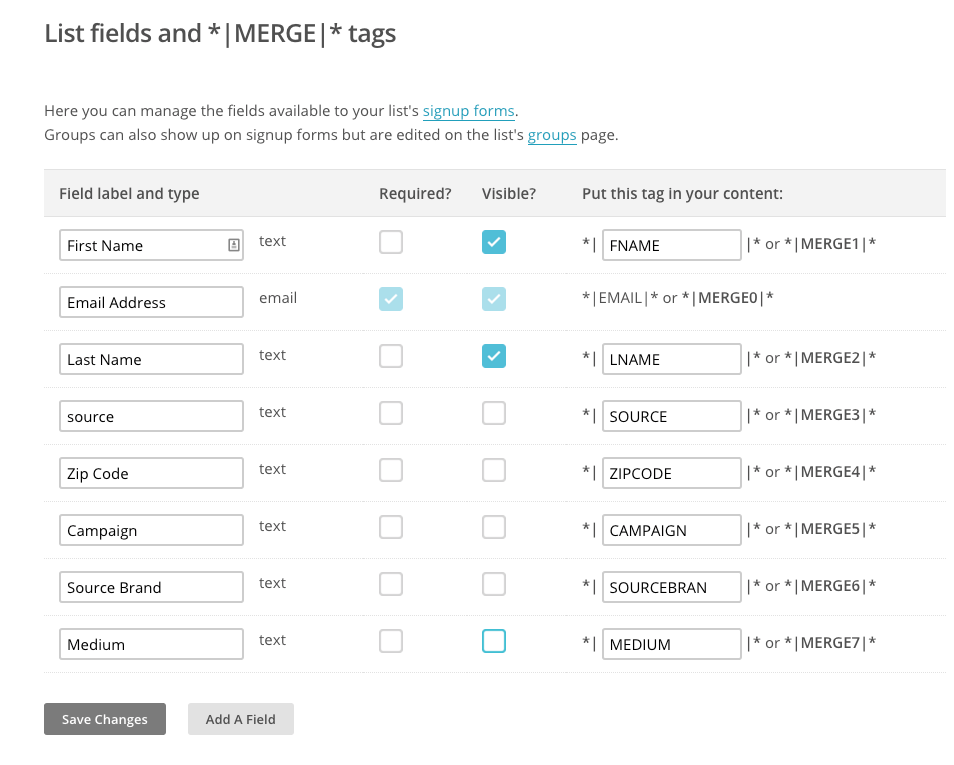
Segmentation
We include the following merge variables with each export as they are available (if the data isn't there the field will be blank). You can set up MailChimp to segment your groups based on the following variables:
- ZIPCODE
- GENDER
- FNAME
- LNAME
- CAMPAIGN
- MEDIUM
- SOURCE (the brand name that brought in the email)