Your Campaign Dashboard is the heart of your sweepstakes and the home for everything you need to be a Partner on a campaign.
If you’ve used DojoMojo before Summer 2018, you may have used our Campaign Builder tool to manage things like Social Actions or to view the Landing Page. Note that all of that activity has moved here for Partners, and you will no longer see the Campaign Builder if you’re a Partner on a campaign.
Locate your Campaign Dashboard
To find it, head to My Partnerships > Campaigns > Current and click on the Campaign you’re partnering on.
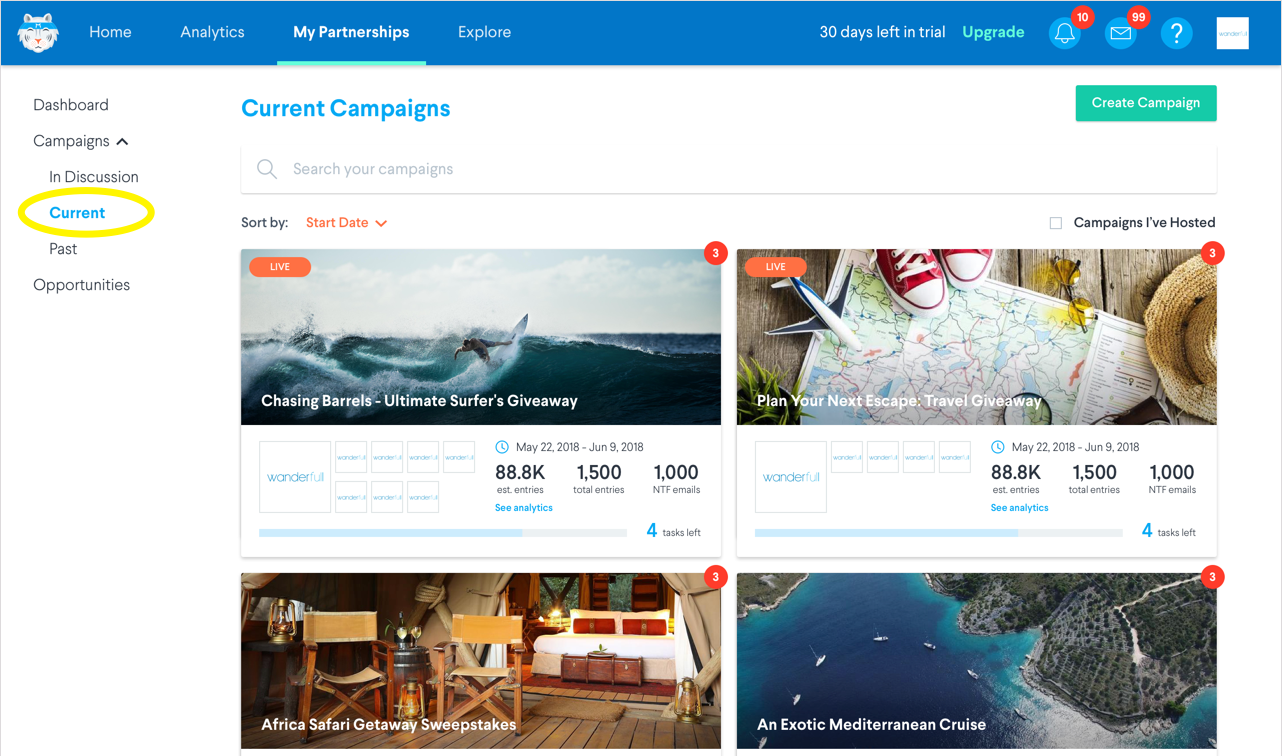
Quick View
The Quick View is an overall look at your campaign, where you can review the sweepstakes partners, dates, and prizing.
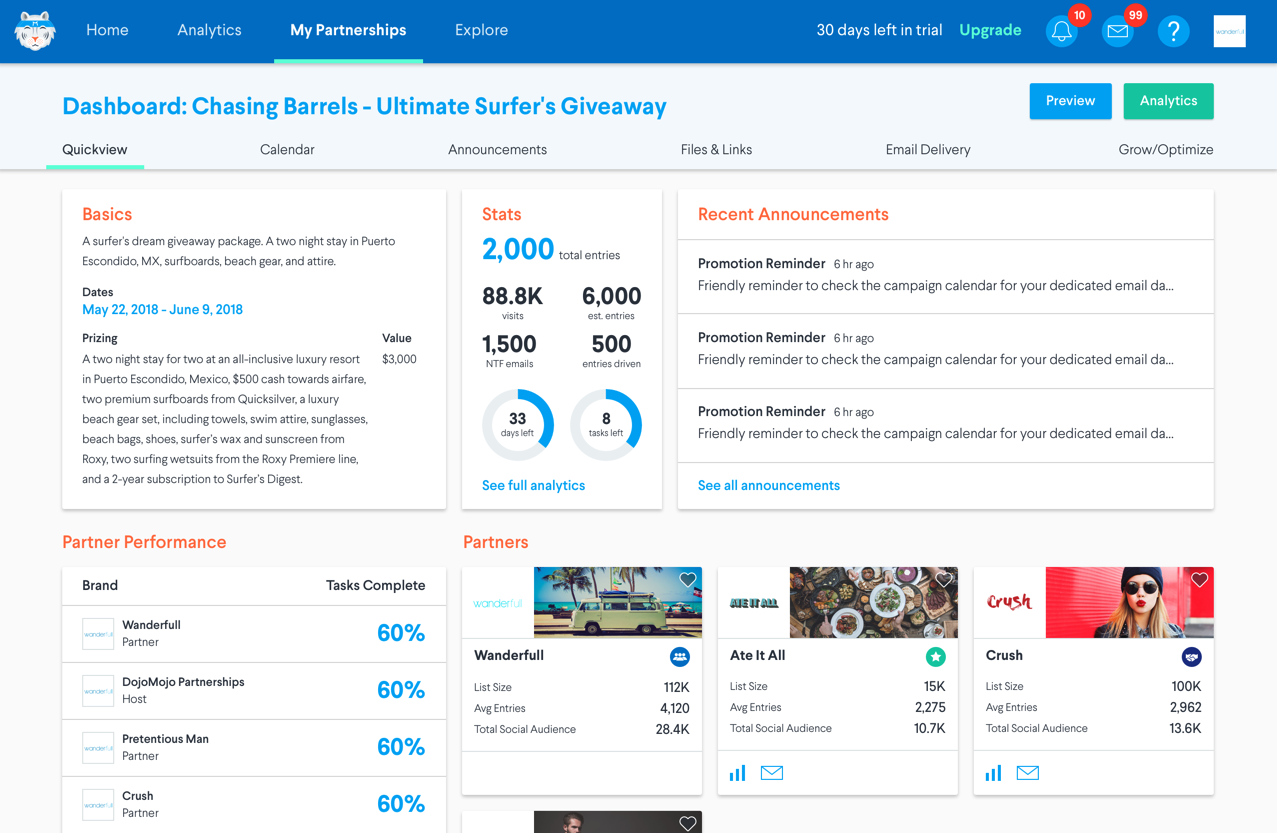
The Basics will show you the dates the campaign will run, and the expected prizing and theme. You can also view critical Stats and basic analytics.
Here you can also review your confirmed Partners - click on a partner to view their Brand Profile and learn more about them. In the interest of transparency, you’ll also see how other Partners are progressing through promoting the sweepstakes under Partner Performance.
If the host sends an announcement or reminder to all Partners, you’ll see those in the Recent Announcements panel.
Click Preview to see the landing page and official rules, or head straight to Analytics to view performance details once the sweepstakes is live.
Calendars and Task List
The Calendar and Task List are the heart of your sweepstakes Media Plan. The dates the sweepstakes is running, as well as the dates you’re promoting the sweepstakes, will appear here.
For a deeper look at Calendar and Task Lists, check out this article.
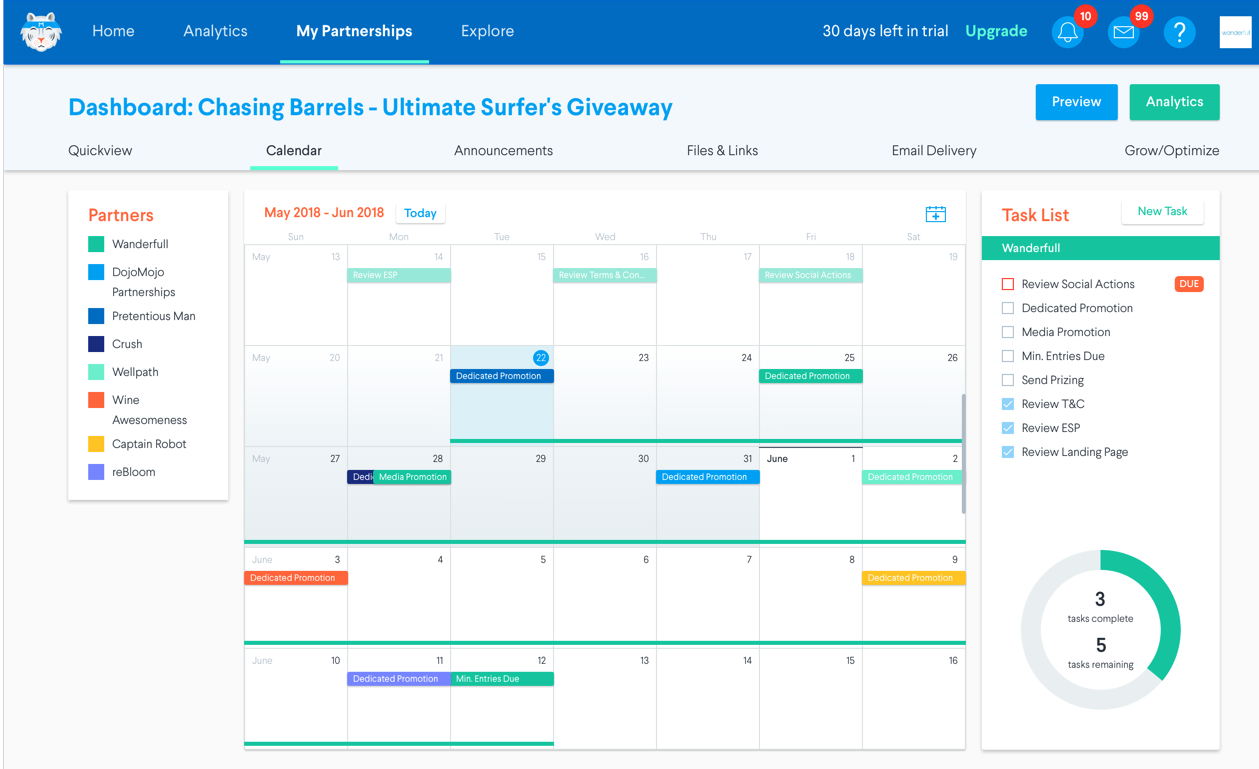
Everyone in the campaign will have their own tasks and calendar. Hover over Calendar items to view more details.
From this view, you can Export the task to your calendar, view Analytics, edit the task, or send a message to the Host.
Click the checkmark to mark it as complete once you’ve completed the task.
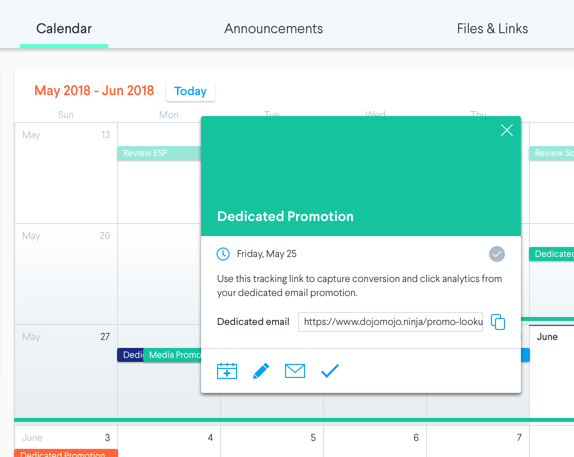
We recommend exporting the Calendar to your work calendar so that your campaign details stay front and center. Click the export icon to sync the Calendar with Google, Outlook or iOS.
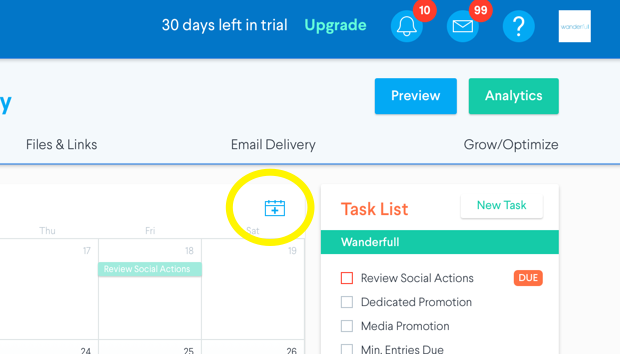
When you join a campaign, you’re asked in a Partnership Agreement to commit to promoting the campaign via a dedicated email to your list, or on social media.
The channels and dates you’ve committed to will appear on the calendar and in a list of tasks, along with other essential things Partners do, like review the Official Rules or integrate with their ESP.
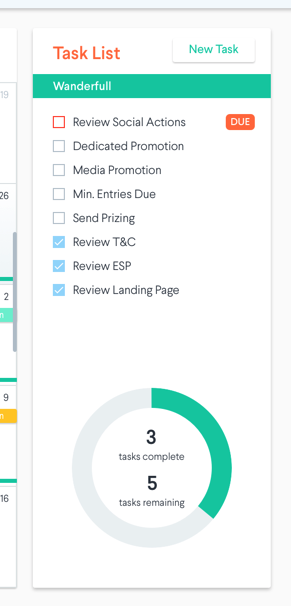
If your Host used our template Partnership Agreement, these tasks are automatically generated by DojoMojo and managed by your Host brand. We’ll send you email reminders about each relevant task.
Once you’ve completed a task, mark it as complete so the Host brand knows you’re on track.
If you and the Host have agreed to an additional task or promotion, you can add one here. If the Host adds a task for you, it will appear in this list and we’ll send you an email reminder.
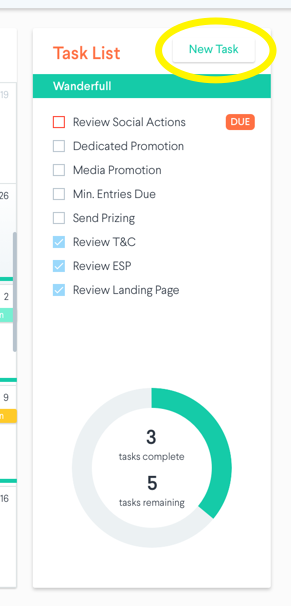
Announcements
In the Announcements tab you can see important campaign communication from your Host, like reminders to gather prizing or letting you know creative assets are ready for you to create your email send to your audience.
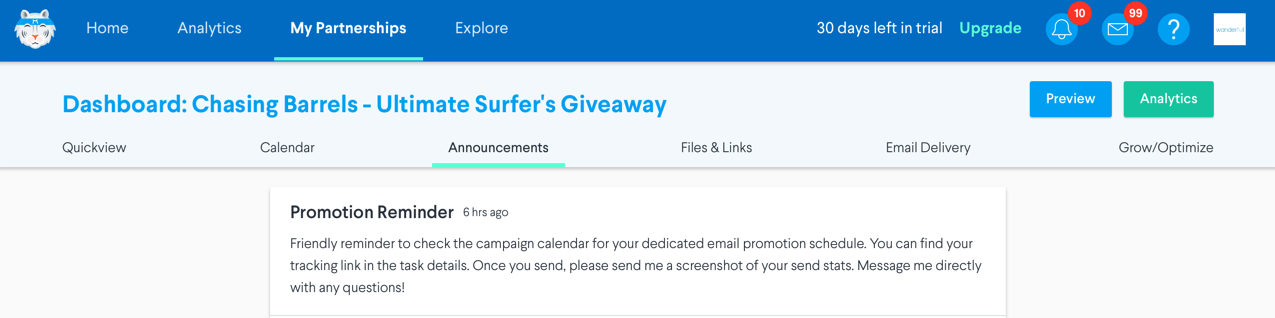
Files and Links
This section is key to a successful campaign - promoting! Files & Links contain everything you need to promote the campaign.
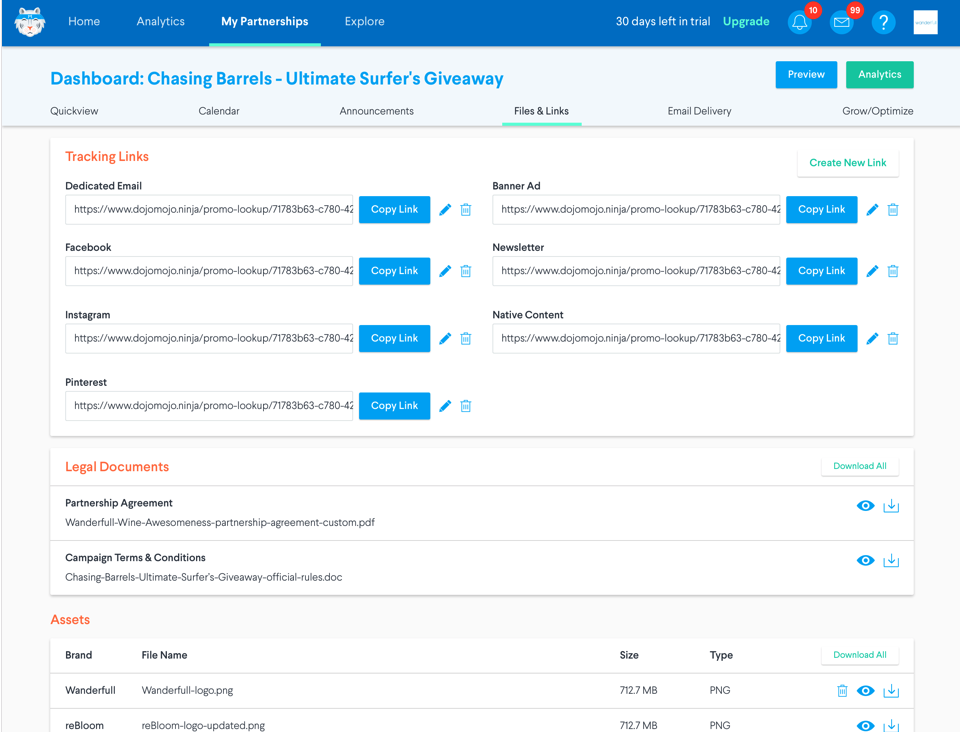
A Tracking Link is a unique, custom URL that allows anyone to access your giveaway's landing page and tracks which entries came from your audience. As part of your Partnership Agreement, you agreed to share the campaign with your audience on set dates. Links for those promotions will appear here automatically.
Copy and paste these links into your promotions, using the correct one for each channel.
We’ve added a Tracking Link for each channel just in case you need them, but you’re only obligated to promote on the channels you’ve agreed to with the Host.
You can also create or edit Tracking Links as required, but be sure you are communicating with your hosts about any changes.
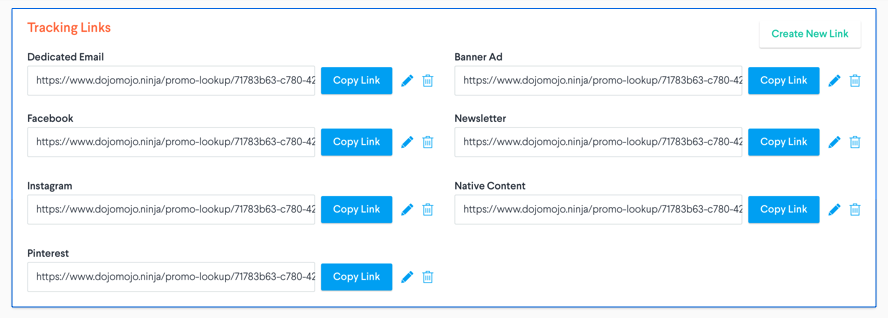
Each Partner promotes the campaign with a Dedicated Email to their list. To help you build one, the Host will add Creative Assets advertising the sweepstakes here. You’ll use these Creative Assets and the Dedicated Tracking link above to create the Dedicated Email, which you’ll send on the date shown in your Calendar.
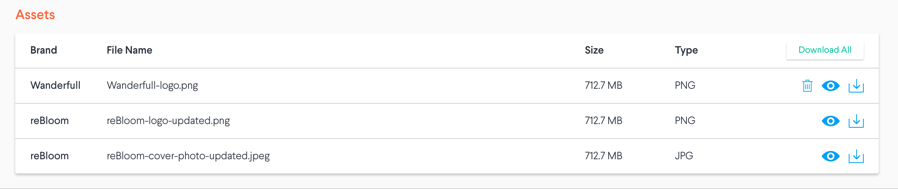
You can also view a copy of your Partnership Agreement in the Legal Documents section.

Email Delivery
Use an ESP integration in Email Delivery to send new entries directly your list so entrants can receive your marketing emails right away while you’re fresh in their mind. If you’ve already integrated with your ESP, you’ll see that reflected here. Otherwise, select your ESP and follow the prompts to integrate. Configure these in your Brand Settings.
If you prefer to download your entries and upload them into your ESP, you can do that here.
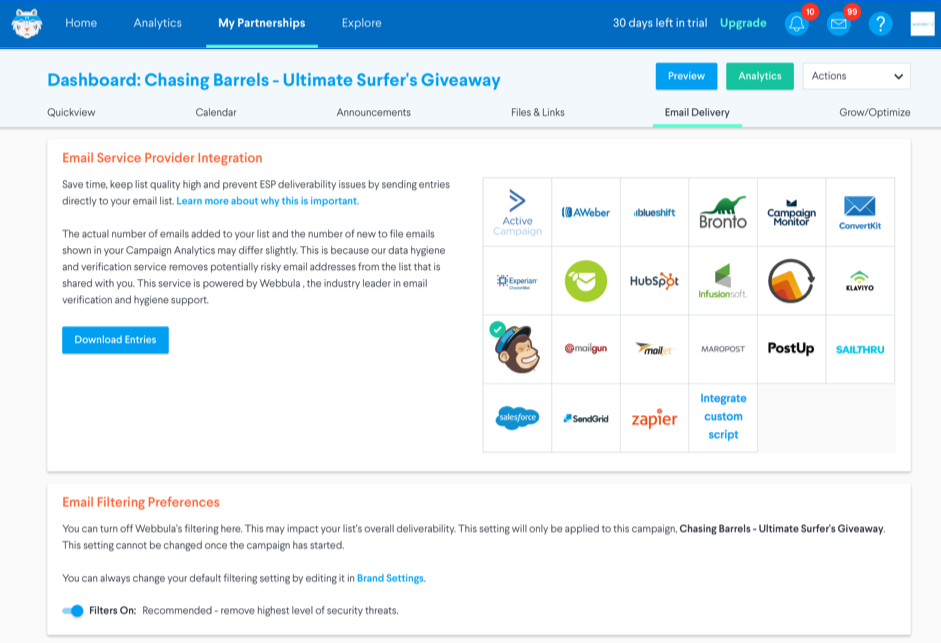
Boost Reach
In this section, Essential and Premium users can configure our most powerful features - Social Growth and Custom CTA.
Here, you can add your Social Actions, though you’ll want to make sure the Host has confirmed which you’re able to add as they control the final list that will appear.
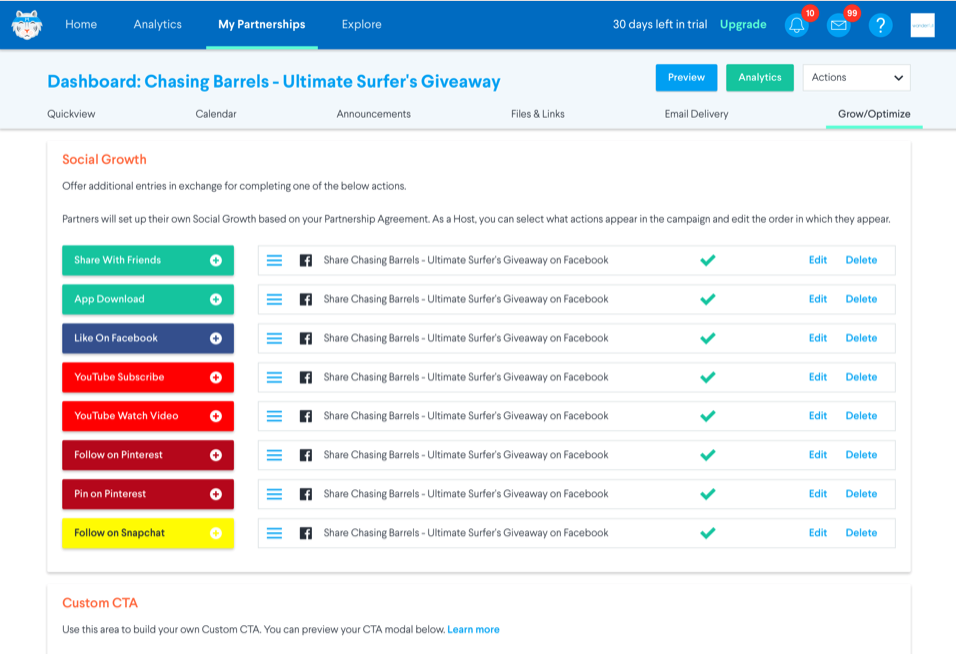
Premium users can drive conversions with a Custom CTA so that an ad is shown to entrants after they enter the giveaway. This ad can be created here, though check with you Host first to make sure they have agreed to show your ad.