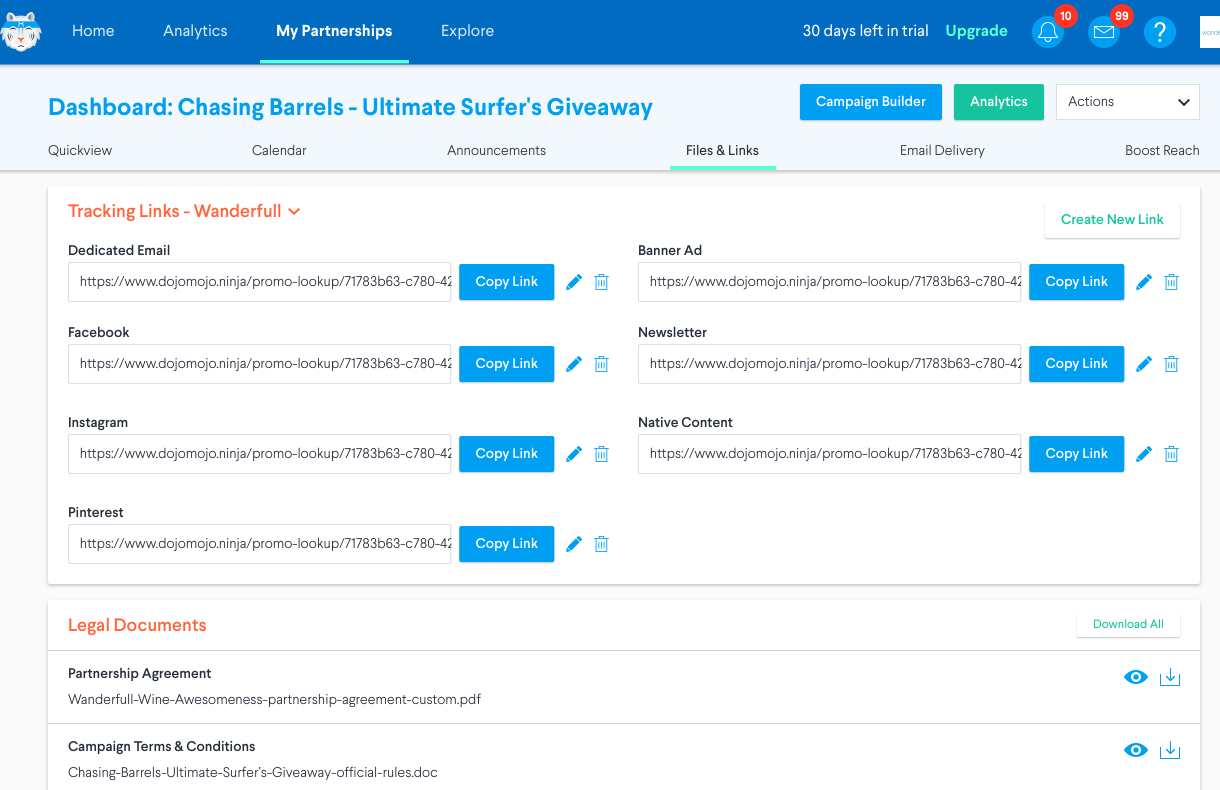Meet your campaign dashboard
Every sweepstakes has its own dashboard. Think of the dashboard as your command center. It's the home for everything you need to run a successful giveaway. In this article, we’ll walk you through each section and show you how DojoMojo helps you organize any sweepstakes.
To navigate here, head to Sweepstakes and select a campaign you have running either by clicking the thumbnail image or "Overview".
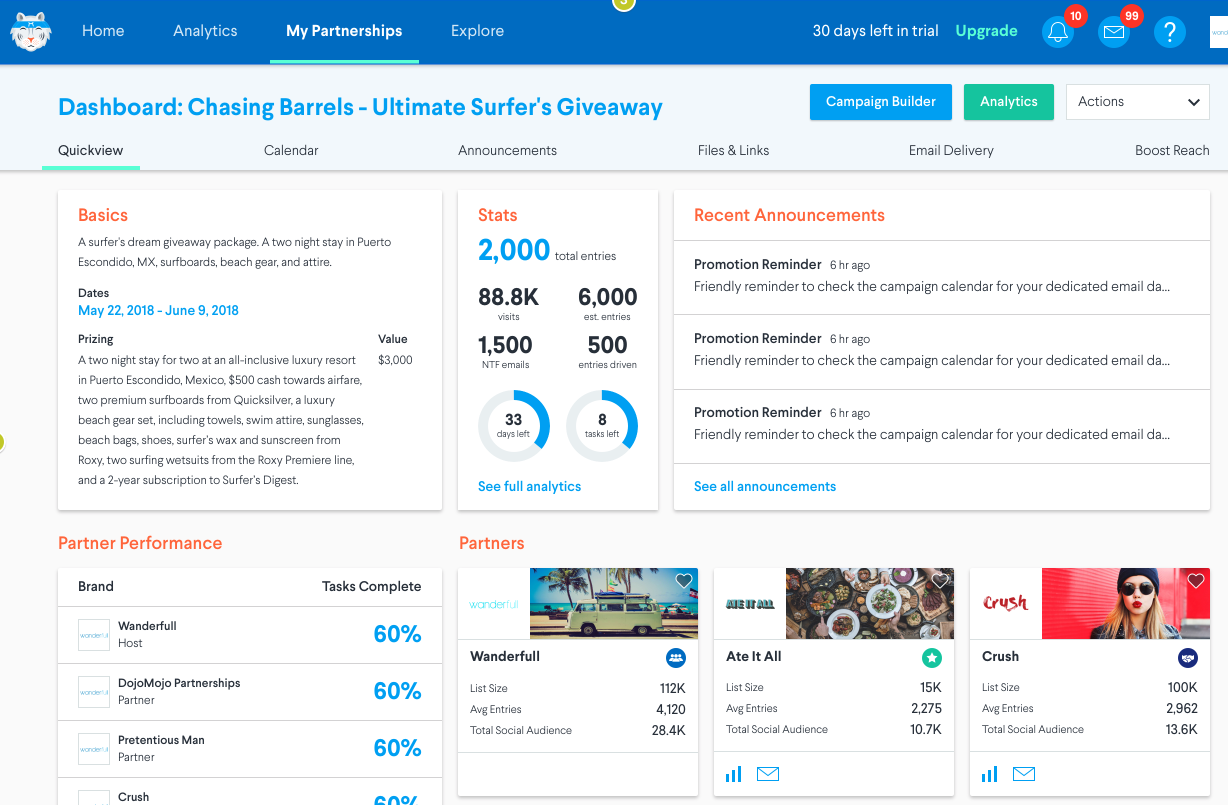
This is where you’ll be able to access the Sweepstakes Builder, view performance data, set up Integrations, manage partners, find Tracking Links, activate SMS Marketing, and add Social Actions. You can also Launch or Delete your sweepstakes from here.
Quick View
The Quick View is a high-level look at your campaign. Review dates, performance, partners, and prizing details.
The Basics section will show you the dates the campaign will run and the overall prize information.
Review your confirmed partners under Partners - click on a partner to view their Brand Profile and learn more about them. Partner Performance shows when partners check off to-do's on their Task List, which can be found under the Calendar tab. Please note that the checkboxes are manually filled out, so even if the Partner Performance percentage looks low, your partners may be doing all the right things but forgot to check items off on their Task List.
Recent Announcements logs any messages the Host has sent to all partners involved in the giveaway. Here you can send or view important campaign communications like reminders to promote, send prizing, review creative assets, etc.
Stats tracks in real-time the performance of the giveaway in its entirety: Total number of entries, visits to the landing page, our estimation on how many entries will be collected by the conclusion, NTF (New to File) emails that you specifically have acquired, and number of entries you have driven from your promotion(s).
Post Entry Actions
The Post Entry page of a giveaway is a pop-up that all entrants will see after entering the contest. Think of it like a confirmation page. It's sort of like a confirmation page, notifying consumers they've successfully entered. This is a highly powerful feature as you can customize the Post Entry page to drive even more value from your giveaways (think: getting people to your website and making purchases). There are three main components to this page which you can customize in the dashboard:
1. Split Traffic: By default, the brand hosting the giveaway will retain 100% of the Split Traffic, meaning everyone who enters the sweepstakes will see the Post Entry page that the Host designs. The Host can split the traffic with other Partners involved in the giveaway. For example, they could give a Partner 20% of the traffic, so that means 20% of the giveaway entrants will see their Post Entry page instead of the Host's.
2. Conversion Actions: A suite of tools to help guide potential customers deeper into your funnel right after entering your giveaway. We offer 3 ways to do this:
- SMS Marketing to connect with and convert customers immediately (our most powerful Conversion Action)
- Custom Call-to-Action (CTA) to drive traffic to your website
- Thank You Only to simply express your appreciation
Learn more about maximizing your Conversion Actions.
3. Social Growth: Offer bonus entries to entrants in exchange for interacting with your social media channels. This can result in more followers, shares, and increased social awareness.
Integrations
Integrate DojoMojo with your ESP (Email Service Provider) to send new email subscribers directly to your list after they enter your sweepstakes. Enroll giveaway entrants into your marketing emails right away while you’re fresh in their mind. If you’ve already integrated your ESP, you’ll see that reflected on the dashboard. Otherwise, select your ESP and follow the prompts to complete the integration. This can also be configured in your Brand Settings.
If you prefer to download your entries and upload them into your ESP via CSV, you can do that by selecting "Download Entries" (more on that here).
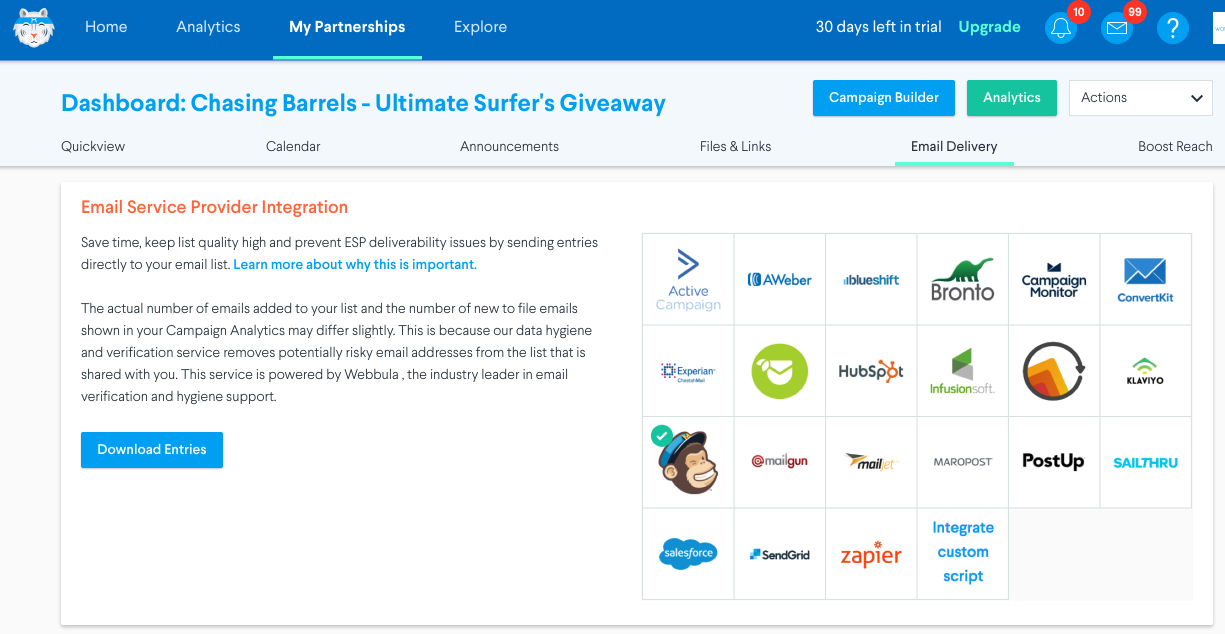
Calendar
The Calendar visually lays out the timeline of you giveaway. It's also home to your Task List. This list contains all the recommended steps and best practices for running a successful sweepstakes. If you're ever not sure what to do next, your Task List can help guide you through the process. Hover over or click any Calendar or Task List items to view more details. The information used when creating your Sweepstakes and Partnership Agreements are what automatically populates the Task List and Calendar. You can also create a new task or promotion.
Every Partner on the campaign will have their own tasks and calendar. As Host, you’ll be able to view which of the tasks each Partner has completed. Checking off the boxes in this list will populate the Partner Performance percentages on the Quick View tab. We’ll send you and your partners email reminders about each relevant task.
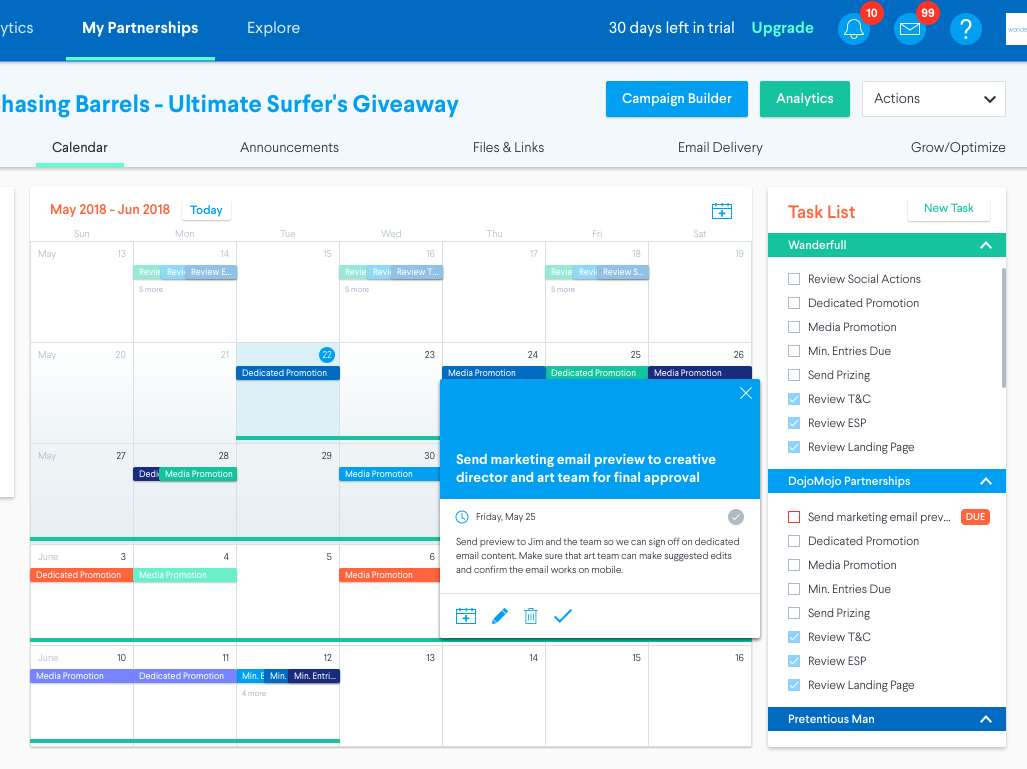
Links & Files
This section is key to a successful campaign. Here, you'll find almost everything you need to promote the giveaway.
Tracking Links are unique, custom URLs that allows anyone to access your giveaway's landing page and tracks which entries came from your brand's promotions. Tracking Links are automatically generated for you and any Partners. Copy and paste these links directly into your promotional material, using the appropriate link for whichever channels you're promoting the giveaway on.
For every brand in your sweepstakes, we’ve generated unique Tracking Links for each channel just in case you need them, but everyone is only obligated to promote on the channels you’ve agreed to with the Host. To maintain clear analytics, each Partner should use the Tracking Links they see in their respective dashboards.
Any Legal Documents, including Campaign Official Rules, T&Cs or Partnership Agreements associated with the giveaway can be found here.
Toward the bottom of the page, you can add Assets to be used for advertising the sweepstakes here as well. When promoting the giveaway, use the creative assets and the appropriate Tracking Link above.