Once you begin acquiring SMS subscribers, you will want to regularly send your subscriber messages to keep them engaged and in the loop about your brand. Our SMS marketing tool allows you to do just that!
The SMS Marketing Suite
You can access the SMS Marketing Suite via the main navigation at the top of the DojoMojo platform. If you have already acquired subscribers, you can find them in the Segments section organized by campaign.
Your Dashboard provides a high-level summary of your SMS marketing performance to date and current SMS credits balance. To track and unlock conversion performance on your SMS campaigns, integrate the SMS marketing suite with your e-commerce store.
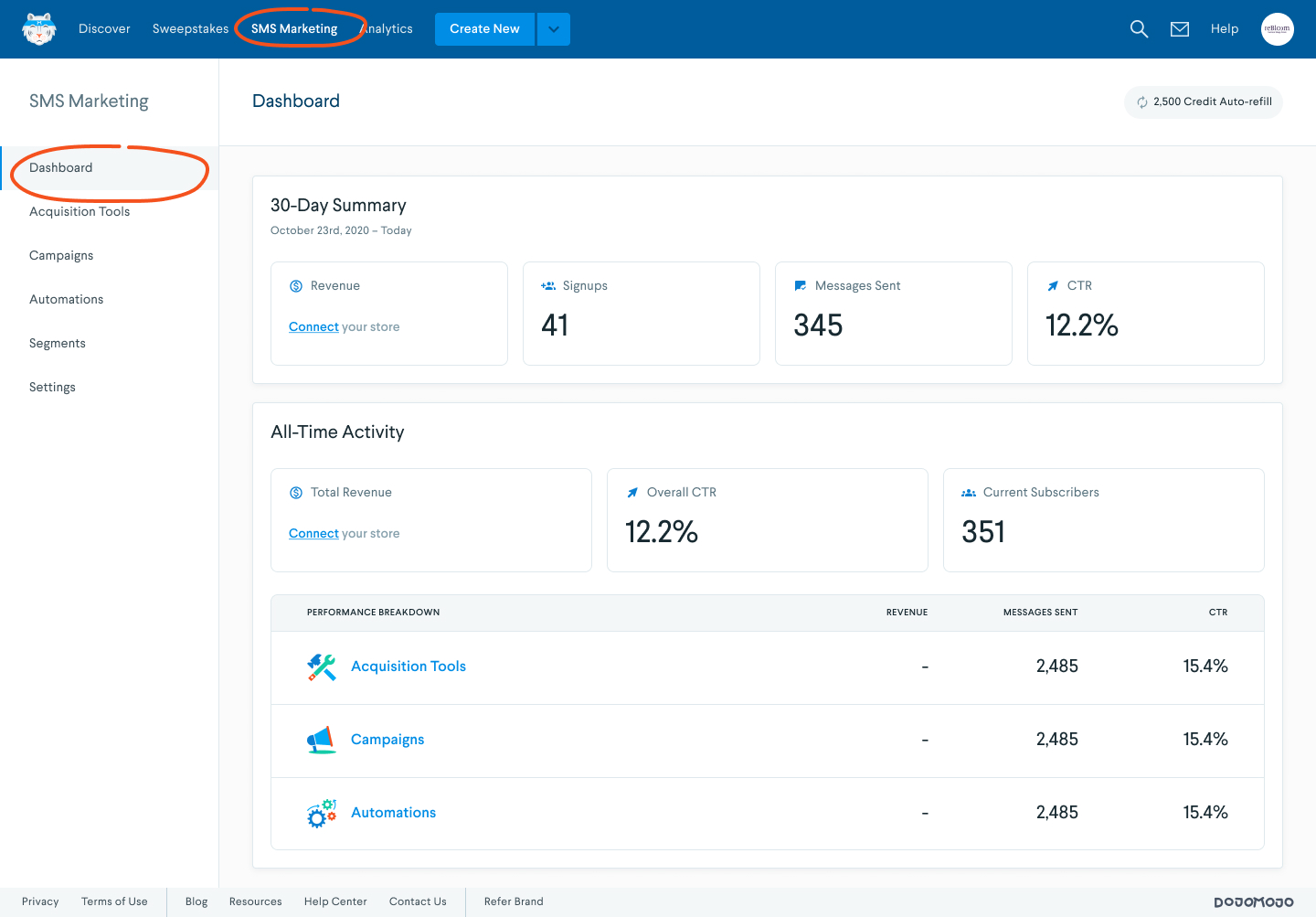
Engage SMS Subscribers with SMS Automations and Campaigns
To nurture newly acquired subscribers, send two types of messages: SMS Campaigns and SMS Automations.
SMS Campaign
SMS campaigns are targeted one-off blasts to your subscribers or to a specific audience segment. SMS campaigns are very effective for announcing important news, such as a product launch, or information that will encourage immediate action, such as a limited-time flash sale.
SMS Automations
Automations on the other hand allow you to prepare in advance and pre-schedule messages to target customers after they perform a certain action. These set-it-and-forget-it type of outreach keeps your SMS engagement running in the background, ensuring your communications is always relevant, on-time, and that customers won't go for too long without hearing from you.
Create a New Message
The process of creating a Message is quick and easy.
- Decide the type of message you want to send. Click on New Message button in Messages.
- Create a title for your message campaign under Message Name
- Select a segment for your campaign.
- Similar to the message creation process for Post Entry, you can add text for your Mobile Message in the Message and add Coupon Code and Links as you see appropriate.
- Once you are ready to send your message, you can click on “Send Campaign Now” to send your message immediately or “Schedule Campaign” to send it at a later date.
- Not ready? You can also save the draft and come back to it another day.
- Note: You will not be able to edit messages once it starts sending to your subscribers.
Once your message is created, it will be listed under the Messages section. You will be able to manage individual messages via the drop-down menu allowing you to delete, edit, and duplicate.
After you create your first message, duplicating messages is another way to create message campaigns to send to your subscribed mobile users.