Automations is a message or a series of messages triggered by a specific event or customer action. In automating your recurring texts, SMS Automations turn menial and repetitive messaging into meaningful and impactful connections with your customers.
What Types of Automation Does DojoMojo Support?
We’ve created several default starting points to help you increase your customer engagement without the extra manual work! We currently offer automation flows that target current customers and those who abandoned their cart.
|
Automations |
Target Recipients |
| Cart recovery | Targets recipients who added items to their cart, but forgot to complete their purchase |
| Thank you offer | Targets returning customers who recently purchased through your online store |
| First-time order | Targets a new customer who purchased through your online store for the first time |
| Loyalist offer | Targets customers who made a certain number of purchases |
| Big spender offer | Targets customs who spent a certain dollar amount through their purchase(s) |
| Win-back offer | Targets quiet customers who haven’t made a purchase in your online store for a certain number of days |
Here’s how to use it
First, link your online store with DojoMojo
To fully maximize SMS Automations, you’ll need to integrate your online store vendor–such as Shopify–so that you can pass your customer’s purchasing data and activity to DojoMojo’s SMS Marketing Suite.
Once your online store account syncs with DojoMojo, the platform can determine which of your current SMS subscribers are also customers.
Next, choose which automation you would like to enable.
For this example, we’ll set up a Cart Recovery Automation.
a) Give a name for the automation flow.
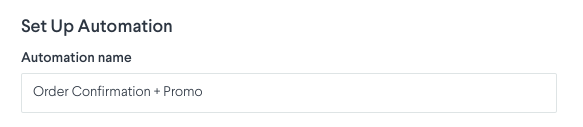
b) Define the conditions (if applicable) for the automation.
Optional: If you want to pause your automation on a specific date, enable and define your flow’s end date. Skip this step if your automation is ongoing.
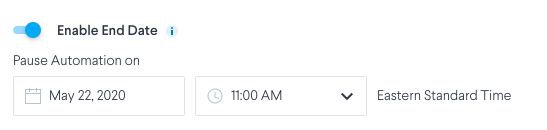
Lastly, Turn On Your Automation
After creating your automation, review your messages and settings.

At the bottom of your automation editor, hit Set Live to start sending your messages. Your messages will send on an ongoing basis until you unpublish your flow or until your enabled end date.
Live automations will send only when:
- Contacts match the conditions outlined in your automation flow
- For follow-up messages, during the scheduled times defined in your flow settings
How to Pause an Automation
On the Automations landing page, find to the menu settings ![]() in the table with the list of automations you created. Find the automation that you want to pause, open the menu settings, and choose Pause Automation.
in the table with the list of automations you created. Find the automation that you want to pause, open the menu settings, and choose Pause Automation.
Or you may return to the automation editor, select Pause Automation to discontinue sending messages.