Right alongside SMS marketing, email marketing is one of the most valuable tools at your disposal. When capturing text message and email subscribers from your signup form, an Email Service Provider (ESP) integration is an effortless yet critical way to ensure that you automatically store and nurture your new email leads.
In this article, we’ll cover:
- Which ESPs can connect with DojoMojo’s Signup Form
- Choosing a destination for your email leads
- Mapping form fields with ESP fields
ESP Integrations for DojoMojo Signup Forms
Your DojoMojo account can seamlessly connect with popular email marketing platforms, making it easy to add new subscribers, update their contact information, and organize your email contacts each time your DojoMojo form captures a submission.
NOTE: To send leads to your ESP, you will first need to establish an integration between your ESP and your DojoMojo account.
Connecting an ESP to Your Form
It’s important to know that once you connect your ESP to your DojoMojo account, the service is not automatically connected to your signup forms. You will also need to confirm your ESP setup in the signup form builder.
DojoMojo’s forms currently support integrations with the following email platforms.
- Active Campaign
- Convert Kit
- Drip
- Hubspot
- Iterable
- Klaviyo
- Mailchimp
- Omnisend
- Retention Science (custom fields not supported)
- Sendgrid
- Zapier
NOTE: Keep in mind that each service will have different requirements for connecting to third-party services. Some services might require an API key, while others may prompt you to log in their app via a pop-up window.
Review our Integrations support articles for detailed information on how to connect each service to your DojoMojo account.
Select an ESP in the Form Builder
Once you connect one of the compatible email services to your DojoMojo account, that ESP will be available for you to select as the destination for new leads captured by your signup form.
NOTE: While you can connect multiple ESPs to your DojoMojo account for your acquisition efforts, you may only connect one ESP per signup form.
To link your ESP with a signup form:
- Go to the SMS Marketing Suite and Acquisition Tools. Select the form you want to connect and open the Form Builder.
- In the Form Builder, head to Setup and locate the Integrations tab.
- Click Connect, then either choose one of your existing ESP integrations or select from any of the ESPs available on-screen.
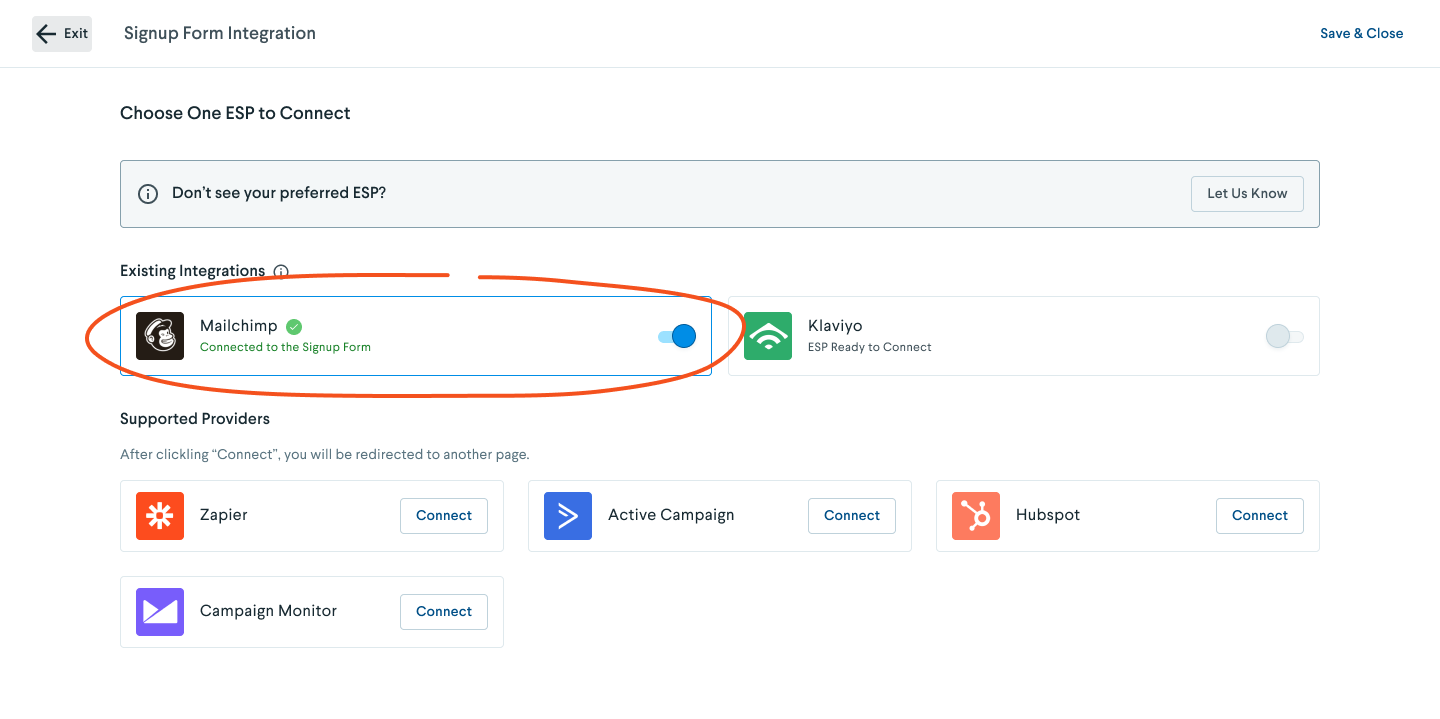
- Follow the on-screen instructions to complete the integration setup.
- After the service has been connected, the integration status will display “ESP connected” to confirm a successful connection.
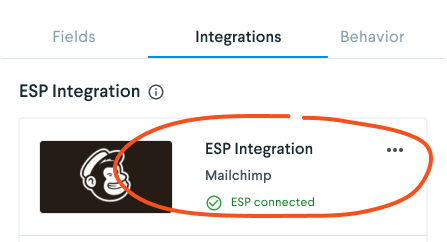
Choose a Destination for Email Leads
You’ll need to configure where leads will end up in your ESP, such as a specific list or audience segment. This will keep your contact data organized and will allow you to see where your email leads opted-in.
In your Form Builder:
- On the Integrations tab, navigate to the ESP list dropdown beneath your connected ESP.
- From the dropdown list, choose the specific list, tag, or audience segment where you’d like to send your leads.
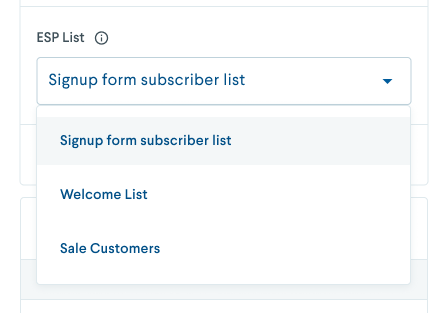
NOTE: All email audience lists are created and managed in your ESP, outside of DojoMojo’s Form Builder. Log in to your ESP to edit an existing list or create a custom list. DojoMojo’s Form Builder will automatically detect and display lists from your ESP.
If you don’t see your target audience list, save your form and close out of Form Builder to refresh your integration and list options.
Map Form Fields to ESP Fields
The final step to your ESP integration is to ensure that you send your signup form data to the correct fields in your ESP. When you initially connect your ESP, you will see that there are “No (ESP) field values detected” in the Integrations tab.
To connect a form field to a field in your ESP:
- In the Form Builder, head to Setup and open the Fields tab.
- Select the form field you want to link to your ESP, and click the pencil icon
 to edit the field’s settings. For this example, we’ll connect the standard email field.
to edit the field’s settings. For this example, we’ll connect the standard email field. - In the field’s setting, find the optional Value.
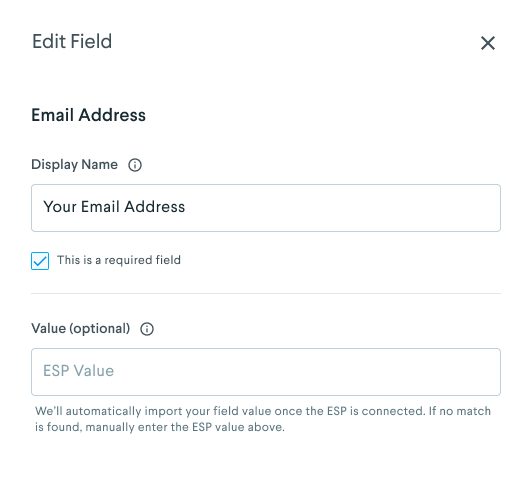
- Open your ESP in a separate window, go to your audience or contact settings under the connected list and find the unique field that you want to link to the form. Copy the field key, merge tag or field value. In this case, we’ll copy “EMAIL.”
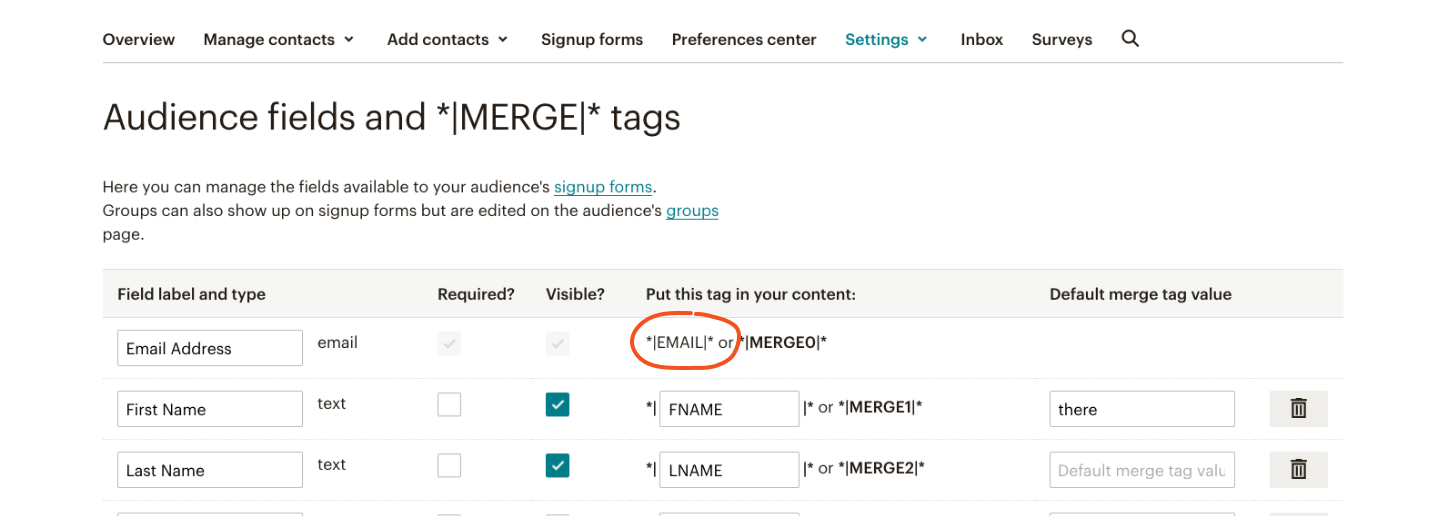
- Return to DojoMojo’s Form Builder, and paste the field key, merge tag or field value into the field's Value box.
NOTE: Field values are case sensitive. Exclude *| |* when copying the values into the Value box.
- After the field has been connected, the Value status will display “Connection successful!” to confirm a successful link. The field connection status will also update in the Integrations tab.
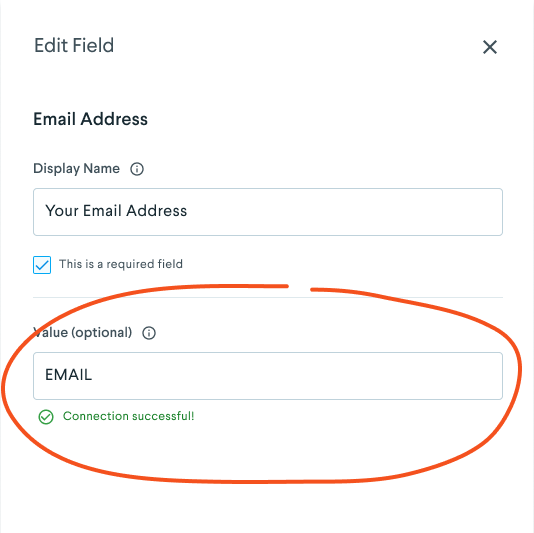
Refer to your ESP’s support article for detailed information on how and where to find field values.
NOTE: You will need to individually connect each form field.
Form fields that are not connected to ESP fields will not be synced between DojoMojo and your ESP. We recommend syncing all of your form fields to your ESP to keep customer data consistent between platforms.
FAQ: What if my integration isn’t available?
If we don’t officially integrate with the ESP you’re looking for, we first recommend that you check Zapier. Zapier allows you to pass information and create custom connections from DojoMojo to thousands of other popular service providers.
Otherwise, let us know which ESP you use and we’ll do our best to add it to the list of available integrations.